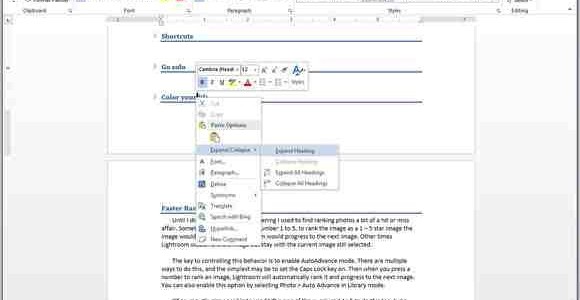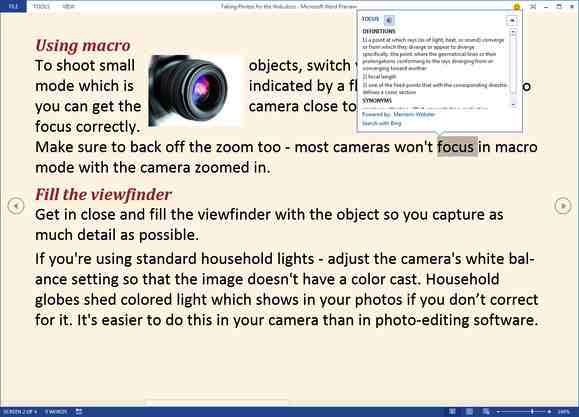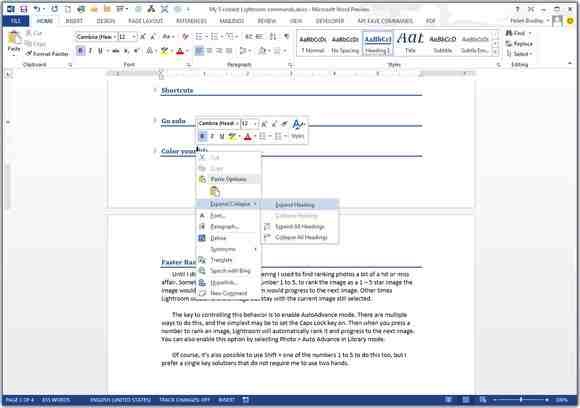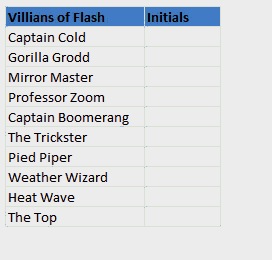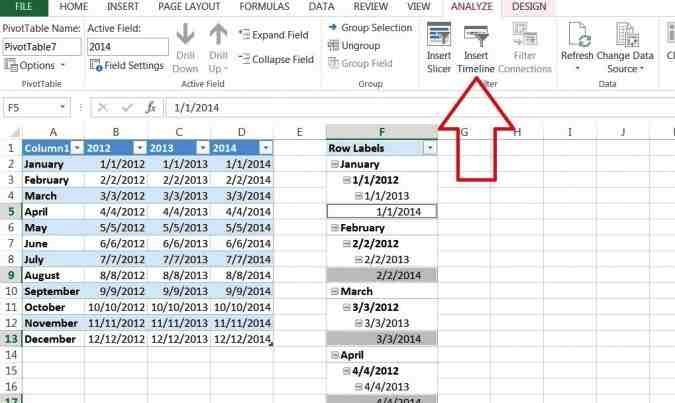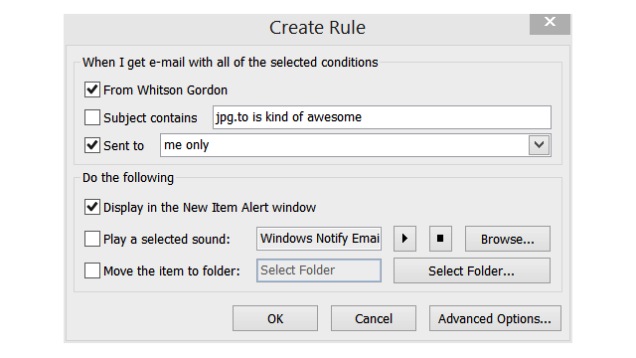You’ve been working with Microsoft Office for several years, and right when you’re used to one version, a new one gets rolled out. Still yet, you’re pretty sure you know all there is to know about the new Word, Excel and Outlook. If this sounds like you, then think again. Here’s a quick look at seven office life hacks you can use within these programs that will help boost your productivity.
Word 2013 Tip #1: Using Read Mode to your advantage
Do you find yourself reading through a lot of documents? If so, then you need to be taking advantage of the Read Mode on Word 2013. You can use the on-screen arrows to easily turn from one page to another, or if you’re using a touchscreen device, simply swipe the page and it will move to the next. In Read Mode, you can right-click on any words that you aren’t familiar with for an instant definition. And if you want a clearer view of a chart, graph or table, simply click on it for an up close and personal look at it
Word 2013 Tip #2: Focus on a single portion of the document
Working with a long document can be aggravating, especially if you only need to focus on one section. By adding built-in headers and switching to Print Layout view, you can collapse the parts of the document that you don’t need. Simply hover your mouse to the left of one of the formatted headers. A small triangle will then appear; click on it. This leaves only the heading text visible. If you want to collapse or expand the sections under any of the headers, simply right click on the header and use the provided menu.
Word 2013 Tip #3: Fast way to select text
Need to highlight an entire paragraph? If so, simply triple-click any sentence within the paragraph. Need to highlight a certain sentence? If so, hold the CTRL key and click any character within the sentence that you want to highlight.
Excel 2013 Tip #4: Using Flash Fill to fill in cells quickly
Is there a pattern to the cells that you are filling in? Is column B the initials of all names in column A? If so, when using Flash Fill, you’ll have the option to let this magic tools fill in your cells for you. This can save you lots of time and boost your productivity.
Excel 2013 Tip #5: Add a pivot table timeline
One of the best features of Excel 2013 is the ability to create your own pivot table timeline, which enables you to look at data according to certain time periods. To create a pivot table timeline, simply click inside the table that you want a timeline for; this will bring up Pivot Table Tools. Next click ANALYZE, followed by clicking on Insert Timeline. From here you can select the date that you want your timeline to follow.
Outlook 2013 Tip #6: Shortcut cheat sheet
No matter how long you’ve been receiving email in Outlook 2013, there are a few shortcut codes that you need to know about.
- Ctrl+M: F9 to send/receive all
- Ctrl+R: reply to email
- Alt+S: send email
- Alt+R: Reply to all in email
- Alt+W: Switch to weekly calendar view
- Ctrl+G: go to date
Outlook 2013 Tip #7: Limiting email notifications
Receiving endless email notifications can put a damper on your productivity levels. Fortunately, Outlook 2013 enables you to limit them. You’ll want to click on Mail Options, followed then by creating an Outlook rule so that you’ll only receive alerts when certain people send you an email.