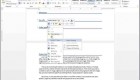Your bellowed Mac is capable of doing many wonderful things but using tips and tricks is what separates Mac users from Mac professionals.
There are literally millions of tips and tricks that are available online but we are bringing you our top 10 tips that every Mac user should know. Here they are:
Use Spotlight to do unit conversion
You know you can use Spotlight as a calculator but you can use it for unit conversion in Yosemite as well. You can do specific conversions by typing the desired unit such as currency but this tool is so intelligent that it will suggest the unit with the highest probability to be the one you are searching as well as a couple of alternatives.
Use Mac to run Windows
Why would you run Windows on your Mac? We know, we know! Sometimes, it can be handy. You can run it with an app such as VMware Fusion or install Windows on your hard disk.
Batch rename files
Select the files and then select Rename. When you select the option, you get the option of adding text, replacing text, or applying a format such as a name.
Easy sharing with friends
When using Yosemite, you have an option of sharing content with friends and contacts using a Share button that looks like an arrow going up out of a box.
Sign your documents
To add your signature, go to the Signatures tab in Preview’s preferences and then click the +. Now, sign your name in black ink on a small piece of white paper and hold it up to your Mac’s webcam and click Accept.
Create keyboard shortcuts for everything
If there is a particular menu option you use all the time, you can create a shortcut for it by going to System Preferences > Keyboard > Application Shortcuts. Click the + button to add a new shortcut.
View your friend´s screen remotely
Very easy way to view your friend´s screen or even control their Mac over the internet is to launch Screen Sharing by searching for it with Spotlight then entering the Apple ID of the person you’re trying to contact. They’ll be asked to grant you permission to view their screen, and they can also click on the screen sharing icon in the menu bar and grant you the ability to remotely control their mouse and keyboard.
Add a guest account to your Mac
Turn it on by going to System Preferences > Users and Groups, and you’ll be presented with Guest as an option at the login screen. Anyone can use it without a password but everything they do will be removed once they’re finished.
Send big files via e-mail
With Mail in Yosemite, you can email files up to 5 GB in size. The attachment will be uploaded to iCloud, and a link sent to your recipient where they will have 30 days to download it.
Have it ready from the moment you log in
If there are apps that you want to have when you start up your Mac, you can set them up in System Preferences by going to Users, Login Items.